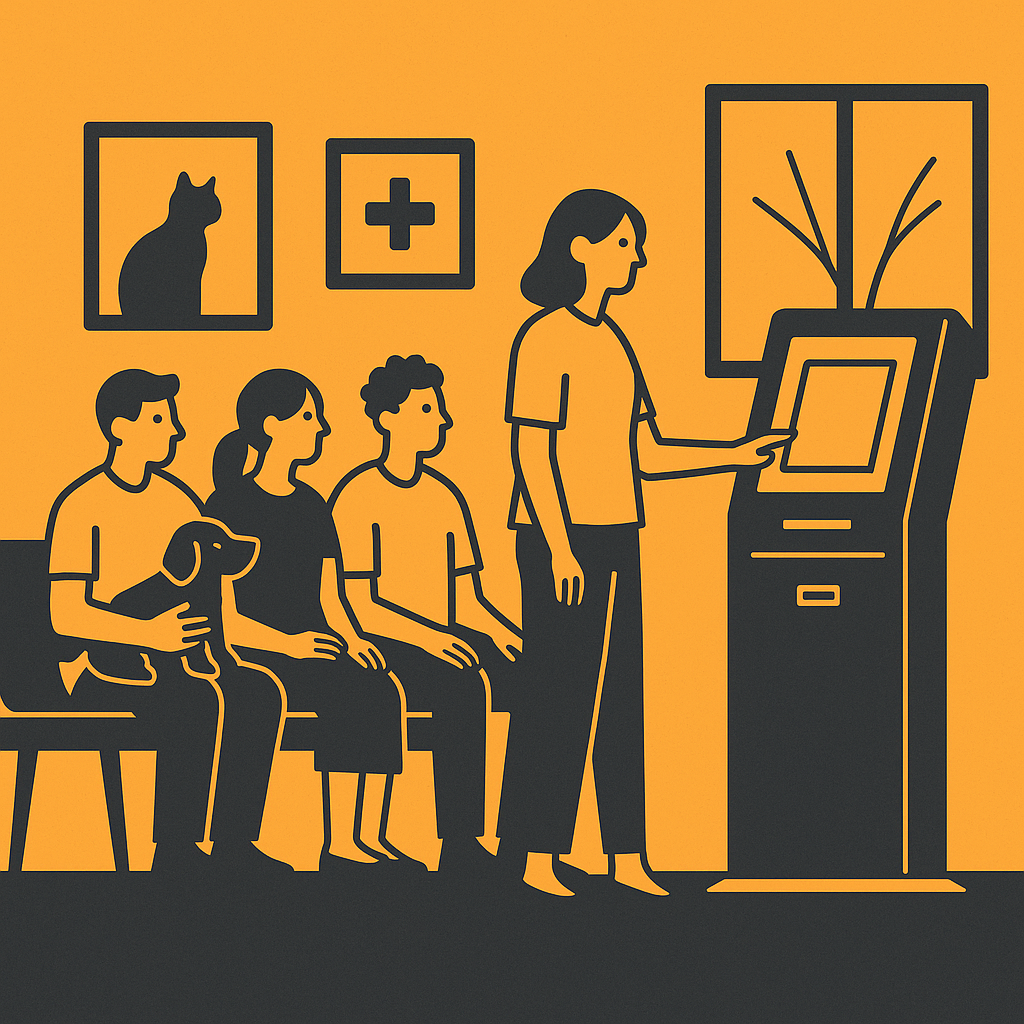How a Kiosk and Lobby Screen Can Transform Your Veterinary Clinic
Running a busy veterinary clinic means your team is constantly juggling tasks—checking in clients, collecting pet information, scheduling walk-ins, and trying to keep the waiting room calm and organized. It’s a lot.
At Ubik, we believe your staff should be focused on what they do best: caring for pets and clients, not chasing paperwork or hunting down customers in the lobby. That’s where our self-service kiosk and lobby screen come in.
The Big Picture (At a Glance)
flowchart TD
A["Client arrives"] --> B{"Kiosk?"}
B -- "Pre-scheduled" --> C["Check in at Kiosk"]
B -- "Walk-in" --> D["Create new Walk-in at Kiosk"]
C --> E["Reception: Verify/Update details"]
D --> E
E --> F["Appointment Status: Waiting"]
F --> G["Lobby Screen shows queue and ETA"]
G --> H["Technician picks next by Wait Time / Type / Specialty"]
H --> I["Lobby Screen updates and announces"]
I --> J["Appointment Status: Serving"]
J --> K["Complete / Follow-ups"]
%% Individual node styling. Try the visual editor toolbar for easier styling!
style E color:#FFFFFF, fill:#AA00FF, stroke:#AA00FF
style G color:#FFFFFF, stroke:#00C853, fill:#00C853
style I color:#FFFFFF, stroke:#2962FF, fill:#2962FF
The Kiosk: Your New Reception Sidekick
Placed right in your lobby (or even outside on the street), the kiosk empowers clients to handle the first steps on their own:
- Check in for a pre-scheduled appointment
- Create a new walk-in appointment
Once they’ve completed the kiosk check-in, the client just visits the reception desk to finalize any remaining details. From there, Ubik automatically moves them into “Waiting” status, ready for a technician to pick up.
Here’s what the kiosk collects before the customer even reaches your staff:
| Information Collected | Why It Matters |
|---|---|
| Customer details | Saves reception time on data entry |
| Pet information | Ensures accurate medical records |
| Visit reason | Gives staff instant context for triage |
“Before Ubik’s kiosk, I spent half my shift just typing names and pet info into the system. Now, clients walk up, check in, and most of the details are already there. It’s like having an extra receptionist who never gets tired.” — María, Veterinary Receptionist
Who Talks to Whom (Sequence)
---
config:
theme:
layout: elk
---
graph TD
A[Client] --> B[Kiosk: Check-in / Create Walk-in]
B --> C[Reception: Create/Update Appointment]
A --> E[Reception: Setup Appointment > Set Waiting]
E --> F[Lobby Screen: Shows queue + ETA]
G[Technician] --> H[Select next patient]
H --> I[Lobby Screen: Shows who is next]
I --> J[Speaker: Announce client name + room]
%% Individual node styling. Try the visual editor toolbar for easier styling!
style A color:#FFFFFF, fill:#AA00FF, stroke:#AA00FF
style G color:#FFFFFF, stroke:#00C853, fill:#00C853
The Lobby Screen: No More Shouting Across the Room
Once a client has checked in, the lobby screen takes over as the central communication hub.
Here’s what it does:
- Displays current wait times – so clients know what to expect
- Shows who is waiting and who is being served
- Announces when a client is next – both visually and through Google speaker integration and the Lobby Screen
That means no more calling out names across a crowded waiting room or fumbling with ticket numbers.
“I love how professional it feels now. The screen calls my pet’s name and tells me which room to go to—it’s so clear. No more awkwardly asking ‘is it my turn yet?’” — Carlos, Pet Owner
How Technicians Control the Flow
The lobby screen is powered by a simple but smart technician workflow.
Technicians can open the waiting list and choose the next client based on:
- Longest waiting time
- Appointment type (consult, treatment, vaccination, check-up, virtual consult)
- Specialty (optical, dermatological, etc.)
The moment a technician selects a client, the system does the rest: updating the lobby screen, announcing the name, and logging waiting/serving times.
Technician Selection Logic
flowchart LR
W\[Waiting List] -->|Sort/Filter| P{Pick Strategy}
P -->|Longest Wait| L\[Select top by wait time]
P -->|Appointment Type| T\[Filter by type: Consult/Treatment/Vaccine/Etc]
P -->|Specialty| S\[Filter by specialty: Optical/Dermatology/Etc]
What “Status” Really Means (Lifecycle)
Clear, consistent statuses make everyone’s job easier.
stateDiagram-v2 \[Appointment] --> Scheduled Scheduled --> Waiting: Check-in (Kiosk + Reception) Waiting --> Serving: Technician picks Serving --> Completed: Treatment finished Scheduled --> Canceled: Client cancels / no-show policy Waiting --> Canceled
Real-Time Transparency (with Trends)
One of the hidden frustrations for pet owners is uncertainty. “How long will this take? Is my turn soon?”
Ubik’s lobby screen provides real-time visibility:
- Current wait times
- Which clients are in session
- Historical waiting and serving time trends shown in a live chart
That not only reassures customers, it also gives clinic managers valuable data to spot staffing bottlenecks or peak-hour trends.
“The live trend chart changed our scheduling meetings. We can finally see the spikes and adjust staffing proactively instead of guessing.” — Dr. López, Clinic Manager
Wrapping Up
With Ubik’s kiosk and lobby screen, your team spends less time on repetitive admin tasks and more time doing what matters most—helping pets and their people.
It’s not about replacing staff. It’s about freeing them to shine where they’re needed most.